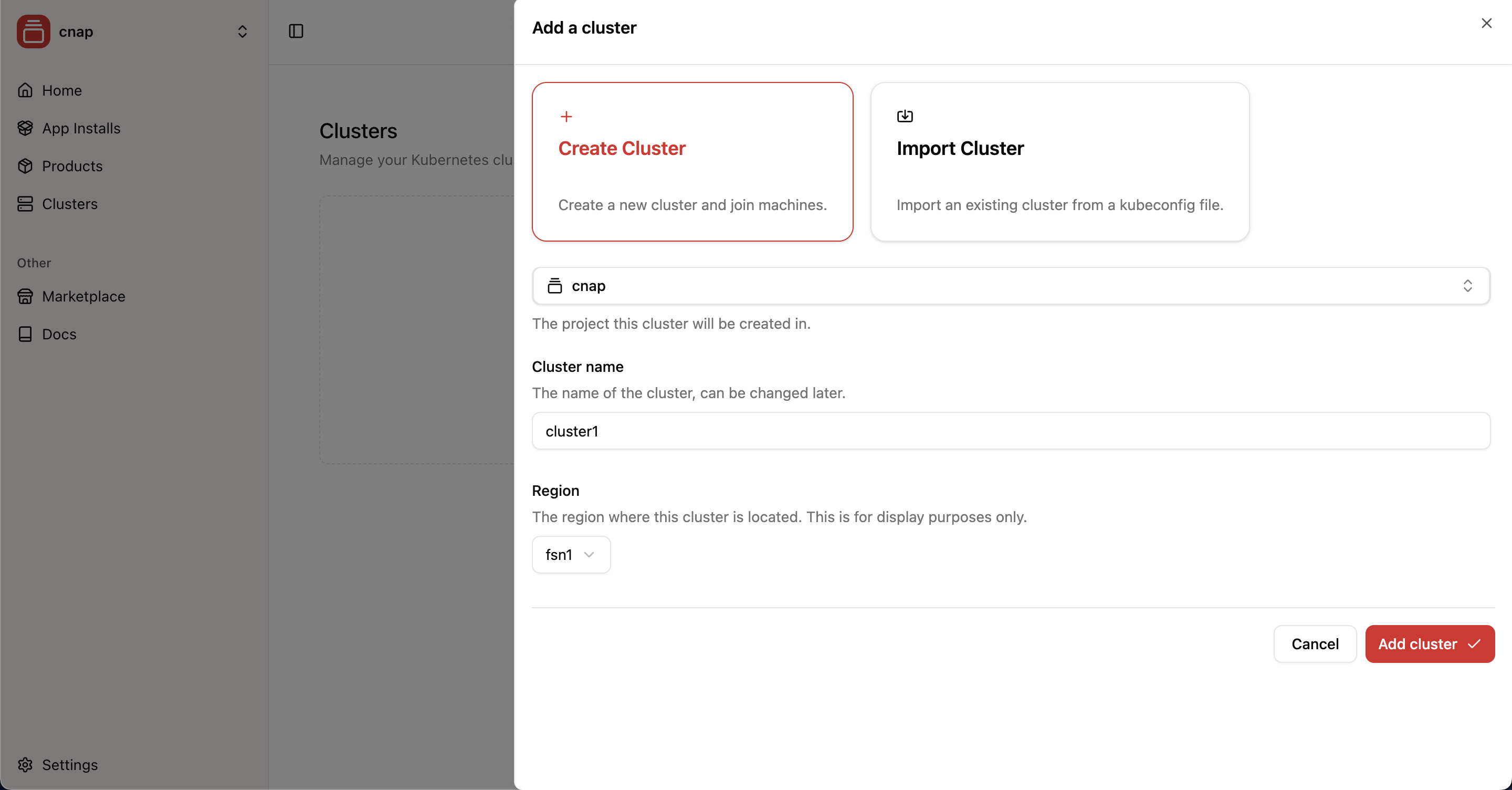
Why Choose Managed Clusters?
CNAP’s Kubernetes as a Service (KaaS) provides fully managed infrastructure where we handle the control plane and all worker operations while you maintain control over your infrastructure choices and billing. Perfect for most users - CNAP handles all the complex operations:- Zero operational overhead - We manage the control plane
- 24/7 monitoring - Proactive issue detection and resolution
- Security updates - Automatic patches and Kubernetes upgrades
- Multi-cloud support - Use any provider or mix providers
How to Create Your Cluster
1
Access Cluster Creation
Navigate to the clusters section in your CNAP dashboard and click “Create Cluster”.
2
Choose Your Region
Create or select a region name for organizing your clusters. Regions are custom labels you define to help organize your infrastructure and will be shown to customers when they purchase your products.Examples:
Region names are flexible and can be changed anytime. Use descriptive names that make sense for your business, such as “Production”, “US-East”, “Europe”, or “Development”.
- Production - Your main customer-facing infrastructure
- Staging - Testing and development environment
- US-East - Geographic indicator for customer selection
- Europe - Regional deployment for EU customers
3
Configure Cluster Settings
Choose your cluster configuration:
- Cluster name - A descriptive name for your infrastructure
- Kubernetes version - Latest stable version (recommended)
- High availability - Multi-zone control plane for production workloads
4
Deploy Your Cluster
Click “Create” to provision your cluster. The control plane will be ready in 2-3 minutes.
Adding Worker Capacity
Once your cluster is created, you need to add compute capacity where your products will run. You have two options:Testing locally? Use Multipass for free local testing of worker configurations before buying production servers. Multipass is built specifically for testing scenarios and works perfectly with CNAP’s architecture.
Option 1: Self-Onboarded Workers
Bring your own machines - Maximum flexibility- Use any cloud provider or bare metal
- Connect via SSH - we handle the Kubernetes setup
- Mix different providers as needed
- Full control over your infrastructure choices
Option 2: Cloud API Integration (Coming Soon)
Planned automated provisioning - Industry-leading cloud providers- We’ll create and manage machines automatically
- You’ll pay providers directly (no markup)
- Easy scaling and management
- Perfect for getting started quickly
Getting the Worker Setup Command
After your cluster is active:- Click on your cluster in the dashboard
- Find the “Quick Actions” section
- Copy the worker setup command
Join Token Details:
- Expiration: 30 minutes from generation
- Usage: Can be used multiple times to join multiple machines
Connecting Your First Worker
1
Get a Server
Create or access an Ubuntu/Debian server:
- Minimum specs: 2 CPU, 4GB RAM
- Recommended: 4 CPU, 8GB RAM for production
- Operating system: Ubuntu 22.04 LTS (recommended)
2
SSH Into Your Server
3
Run the Setup Command
Execute the command you copied from the dashboard:The script will automatically:
- Install Kubernetes components
- Join the worker to your cluster
4
Verify Connection
Your worker will appear in the dashboard within 1-2 minutes as “Active”. You can now start deploying products!
What’s Next?
With your cluster ready and workers connected, you can:Package Your Software
Turn your applications into sellable products
Launch Your Marketplace
Create a storefront where customers can buy your products
Add More Capacity
Scale your infrastructure as demand grows
Learn Success Strategies
Discover how to build profitable cloud products
Troubleshooting
Worker not appearing in dashboard
Worker not appearing in dashboard
- Verify the server has internet connectivity - Check that the setup command
was copied correctly - Ensure you’re running as root (with
sudo) - Wait 2-3 minutes for the registration process
Setup command fails
Setup command fails
- Check server meets minimum requirements (2 CPU, 4GB RAM) - Ensure Ubuntu/Debian operating system - Verify no conflicting Docker/Kubernetes installations - Check firewall allows outbound HTTPS connections
Want automated worker management?
Want automated worker management?
Cloud API integration for automatic worker provisioning is coming soon.
See our roadmap → for timeline and KaaS docs → for details.
Worker behind firewall or NAT?
Worker behind firewall or NAT?
No problem! CNAP’s managed KaaS architecture is designed so workers don’t need public IP addresses. Workers automatically create outbound connectivity tunnels to the control plane, allowing the control plane to reach the kubelet securely. This works behind firewalls, NAT, and restrictive networks.